
Forgot Password / Reset password
You can simply go to ICN (Industry Capability Network) Gateway Login page and enter your email address and click on “Forgot my password” option to reset your password for ICN Gateway.
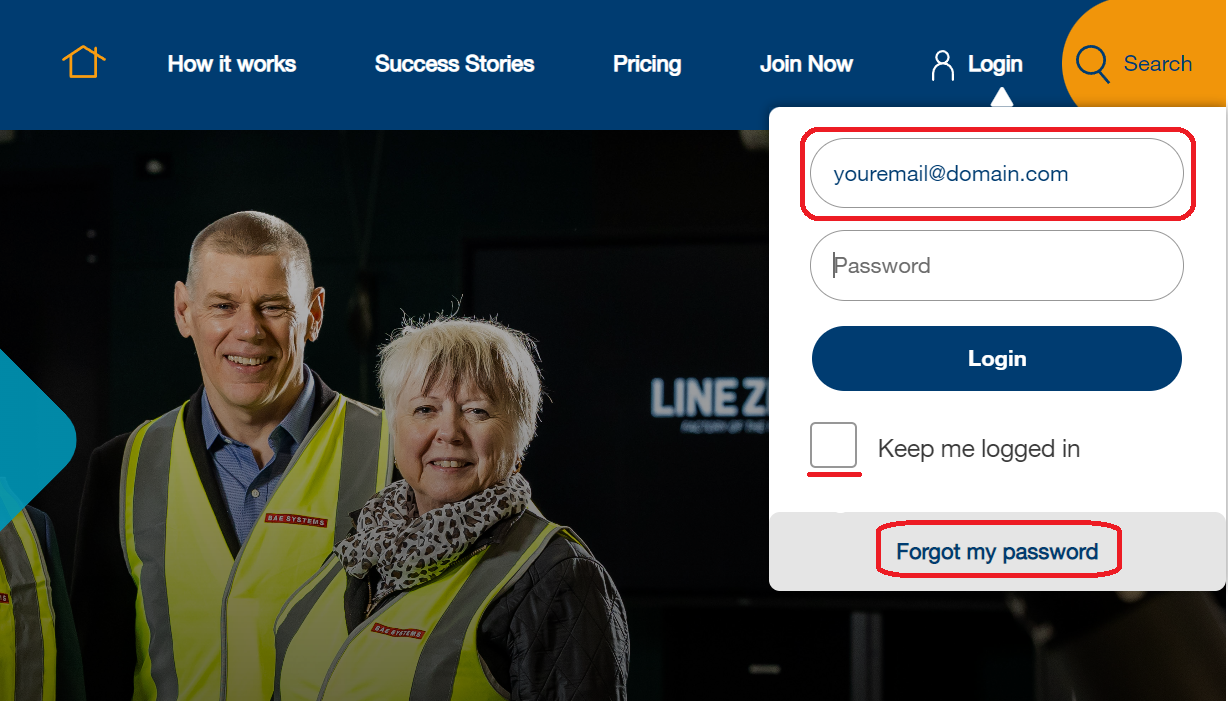
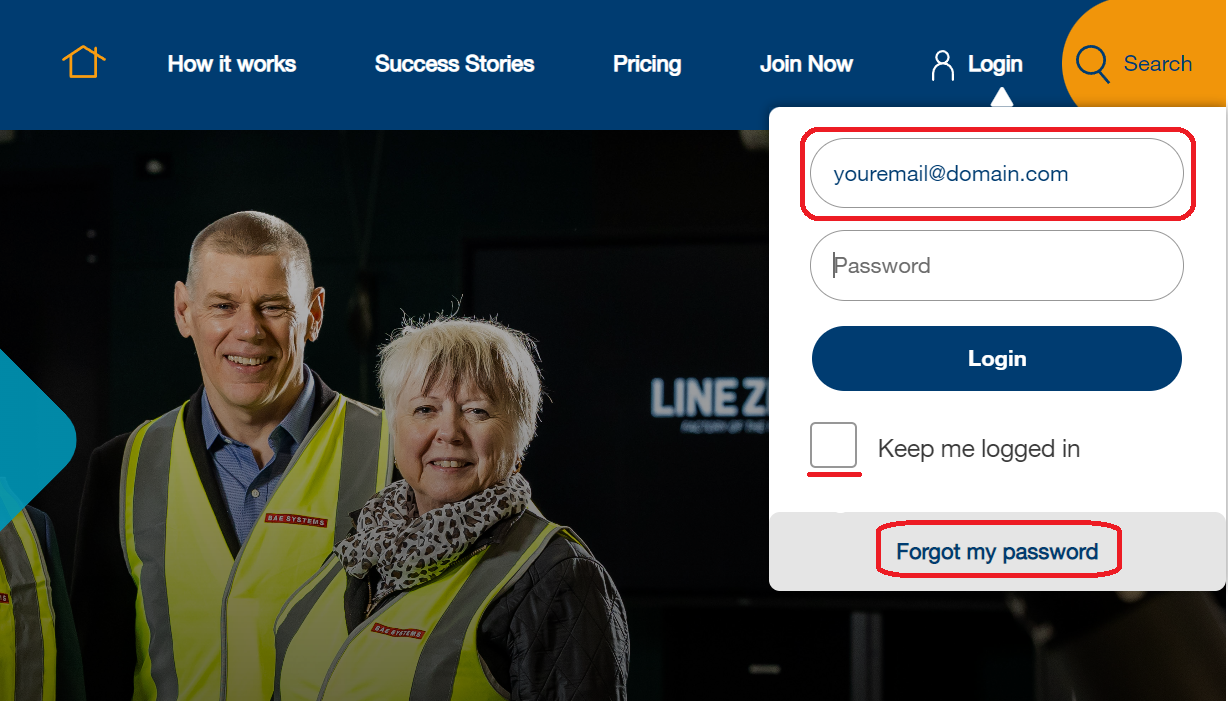
Can I change / update my email address in my user account details?
Yes, you can change your email address by sending an email with your old and updated email address details to our helpdesk staff at helpdesk@icn.org.au .
Our helpdesk staff will verify your details and update your email address once confirmed.
Our helpdesk staff will verify your details and update your email address once confirmed.
How can I set up Project opportunity alerts or notification for work packages?
After login to ICN Gateway, under MY PROFILE, select My Dashboard
- Under My Account, select Notifications
- From Select contact dropdown menu, select the contact
- Under Email notifications, tick the box of General ICN Information & Updates, which will enable you to receive state specific newsletters and event updates
- Tick the boxes of regions, which will enable you to receive the newsletters in that particular regions
- Under Major projects, select the region(s) you wish to receive the project in that region(s)
- Under Select sectors and capabilities, choose the appropriate industry sectors you wish to receive the project notifications
- Click SAVE NOTIFICATIONS to save your settings
How do I search for a project and submit an EOI?
You can search option of ICN Gateway website.
Step 1: Select the project tab and enter the project name or keyword for example: “manufacturing”, select the state, region and hit search. You will then be redirected to the project results.
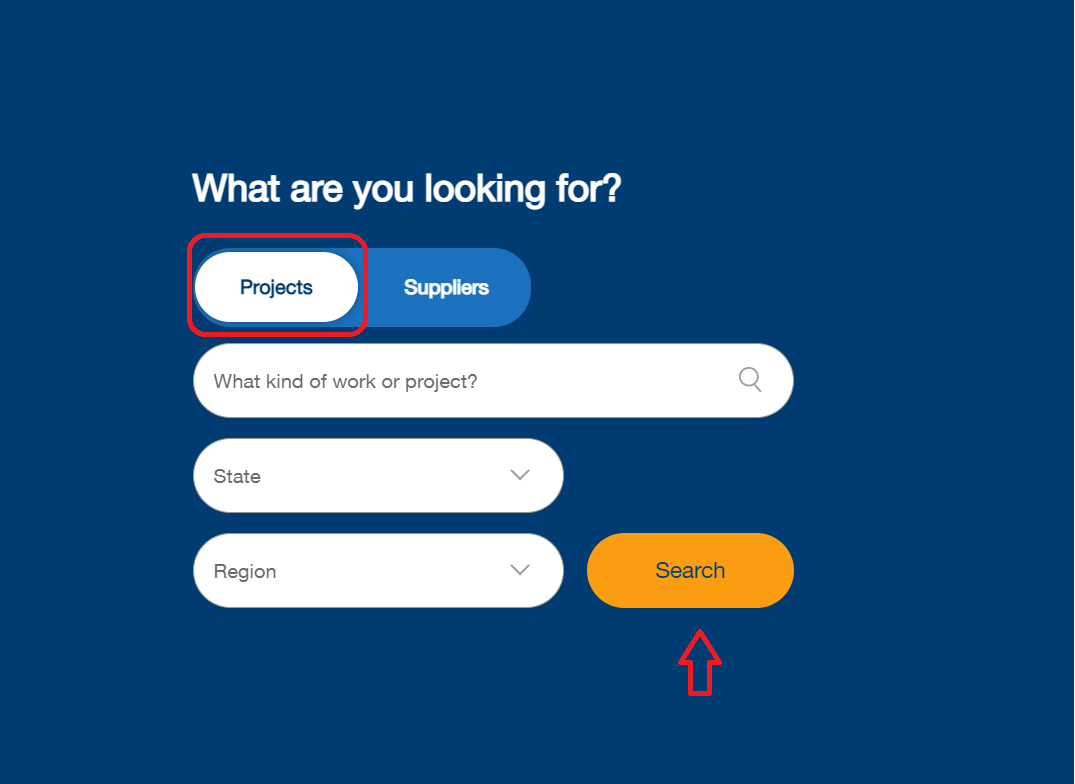
Step 2: Click on the View Project button which will redirect you to project overview page,
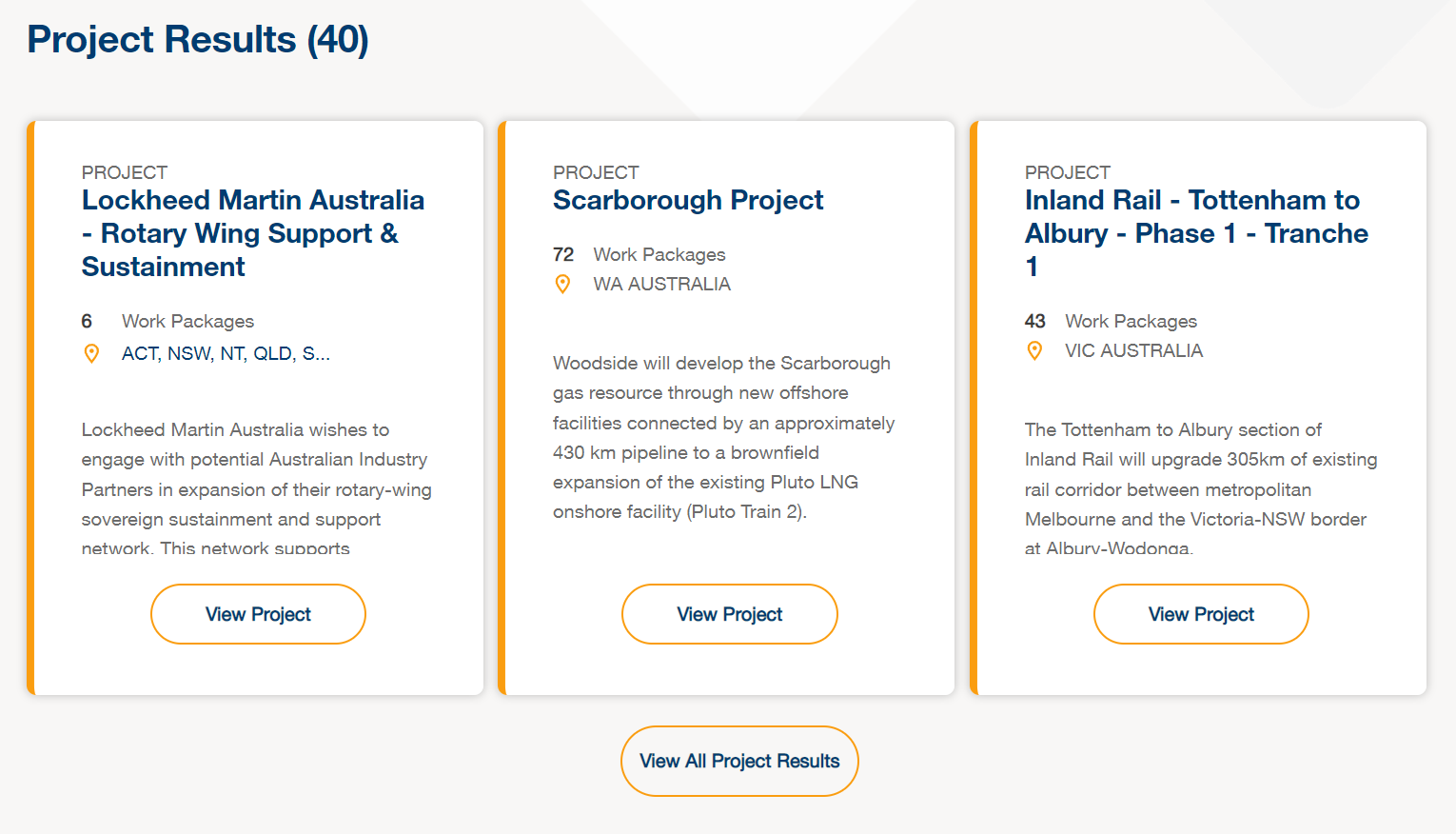
Step 3: Depending upon the project type you will have a Work package or Tradeshow and Associated opportunities tab. Select the work package / tradeshow tab and you will see the option to create EOI.
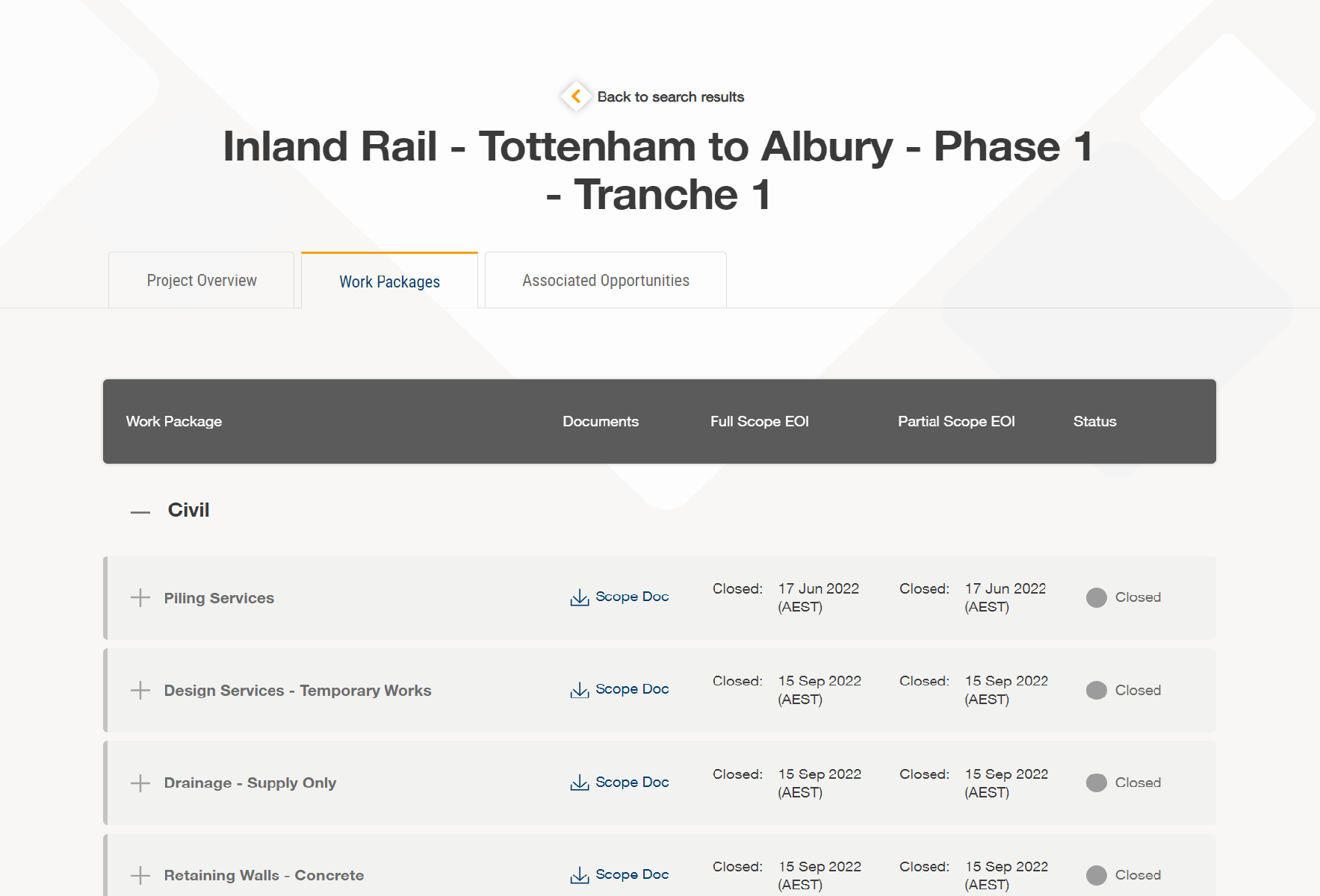
To know more about the EOI process you can download our EOI User guide from (click here)
Step 1: Select the project tab and enter the project name or keyword for example: “manufacturing”, select the state, region and hit search. You will then be redirected to the project results.
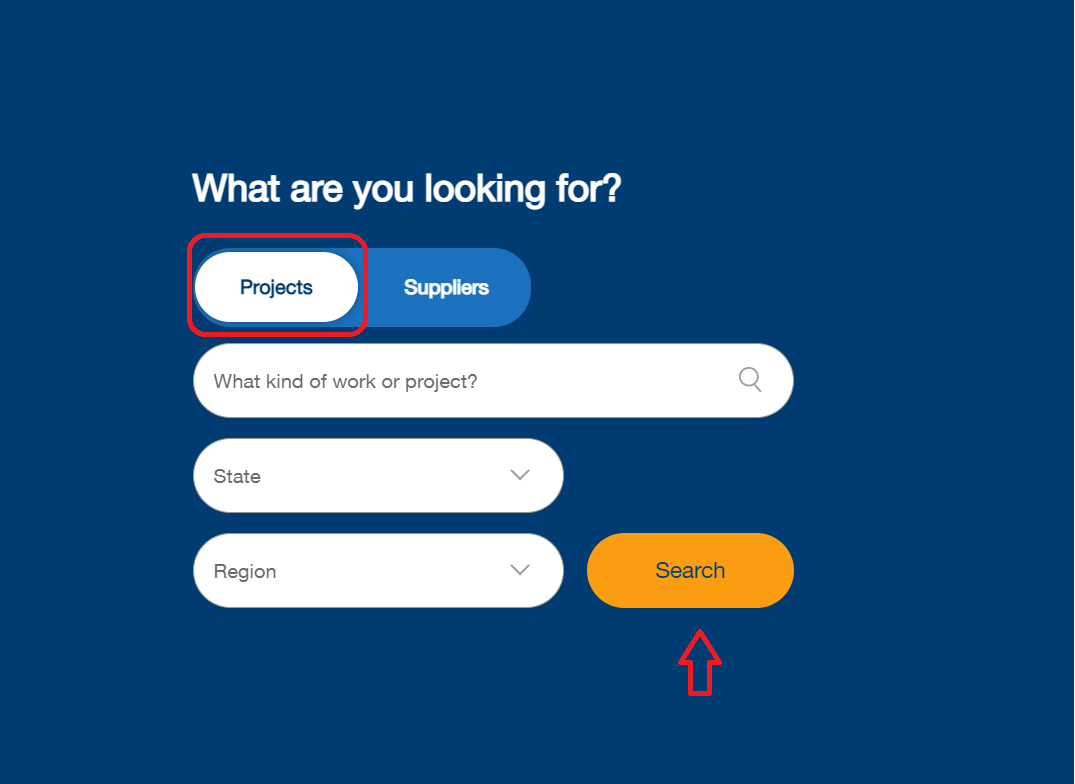
Step 2: Click on the View Project button which will redirect you to project overview page,
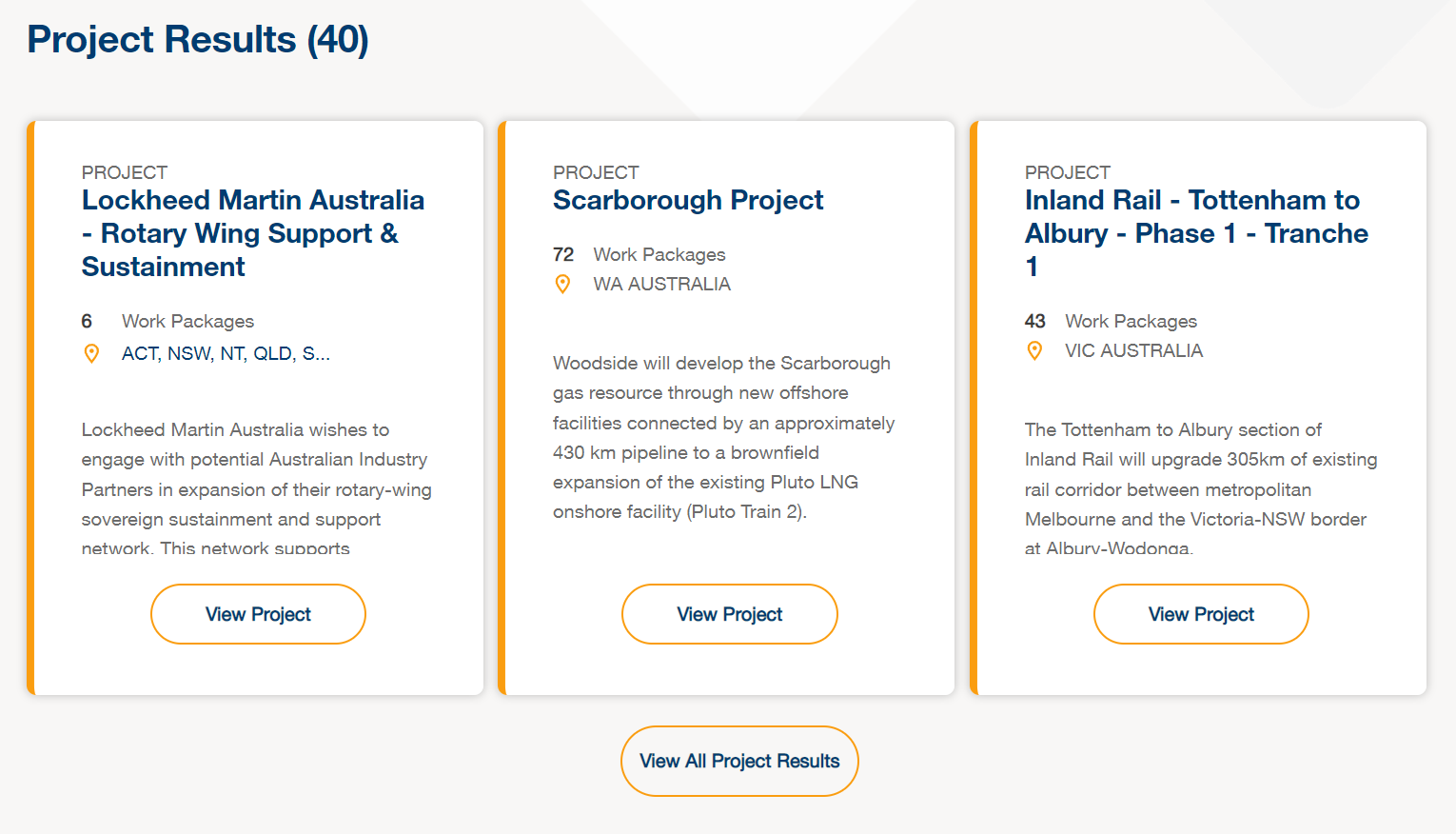
Step 3: Depending upon the project type you will have a Work package or Tradeshow and Associated opportunities tab. Select the work package / tradeshow tab and you will see the option to create EOI.
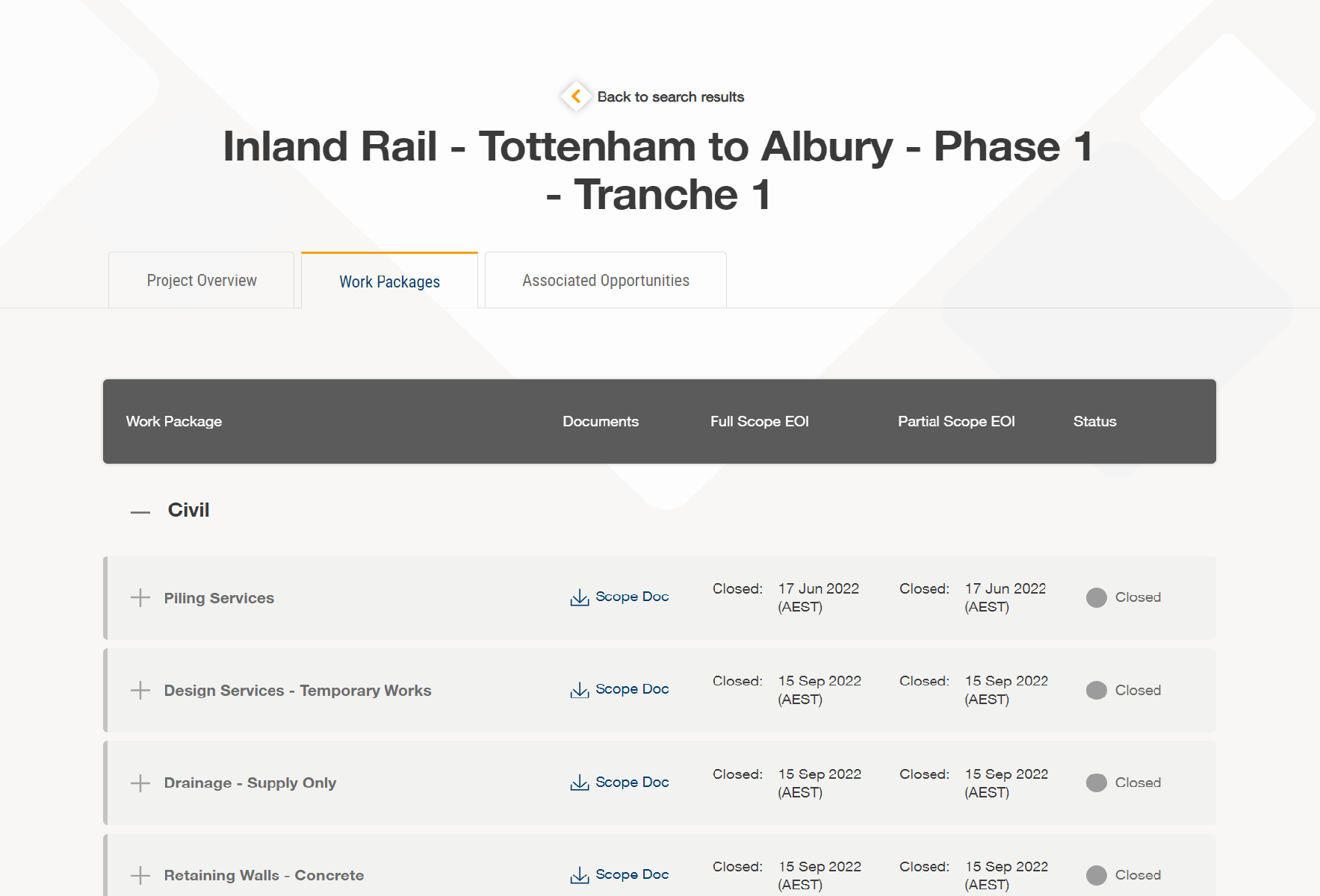
To know more about the EOI process you can download our EOI User guide from (click here)
What does different security role option mean for the premium membership?
- CRM Only: Contact details only – cannot login to Gateway
- Read Only: Can view company details, EOI And Premium data. Can edit your own details and notifications.
- Company Edit: Can edit company details, Premium data, EOIs (Expression of Interest), own details and notifications.
- EOI Edit: Can view company details and Premium data. Can edit EOIs, own details and notifications.
- Company Admin: Can edit all details and modify all contacts. This is the highest role defined for a user.
Can I change the primary contact for our business?
Yes, but for this you will need to provide us with a consent email from the previous Primary contact agreeing to change the Primary contact details.
You can send it to helpdesk@icn.org.au and our support staff will change the details from our end.
You can send it to helpdesk@icn.org.au and our support staff will change the details from our end.
Why am I unable to receive the notification from ICN Gateway about new project and other opportunities?
Users must have a set of taxonomy selected in their ICN user profile to receive the notification. Users can log in to their account and go to Business profile > Notification Preferences and select the taxonomy for which they want to receive the notification for.
Even after setting up the notification preferences, if the user is not receiving the notification email, we request users to contact the helpdesk at helpdesk@icn.org.au.
Please check:
How can I set up Project opportunity alerts or notification for work packages?
Even after setting up the notification preferences, if the user is not receiving the notification email, we request users to contact the helpdesk at helpdesk@icn.org.au.
Please check:
How can I set up Project opportunity alerts or notification for work packages?
I have updated my business details and it is not reflecting on the Gateway.
The business details you entered / updated need to be verified by our state consultants for it to be reflected on the ICN Gateway. This will take 1-2 business days.
I am trying to register my business, my Business name / ABN is not showing up in ICN Gateway?
If your business/ ABN has recently been registered, then please note that we perform a weekly process to abstract the data from Australian Business Registrar.
Please allow 5-7 business days for us to process the data. You can try registering your business after few days.
Please allow 5-7 business days for us to process the data. You can try registering your business after few days.
How do I Setup and Share my Capability Statement?
If you are “Be Compelling " or “Premium ” member of ICN you can create and share your capability statement.
For this you can go to Documents > Capability Statement and follow the simple steps shown in our webpage.
For this you can go to Documents > Capability Statement and follow the simple steps shown in our webpage.
Why is my business profile not displayed in the search results?
- Please note: If you are a Limited subscriber your profile will not appear in the search result.
For other users:
- Your business profile search result is based on the keywords that you have specifically set in your product/services, facilities, business summary, description and many more.
For example: keywords such as "electrical services", "construction", etc.
-
Please note: Do not forget to add the location / region in the search field if you are searching for a business in a particular location / region.
Sometimes your business may not appear in the search results because you might have updated your profile information and it is yet to be verified by our state consultants.
I am not able to upload my license/ certificates in ICN Gateway.
We try our best to update our license section for our clients to upload their business licenses / certificates.
However, in certain cases we might have missed it. We appreciate our client’s feedback and suggestions for the license / certificates that are not listed with ICN Gateway, we will work on those feedback and suggestions and try our best to update the requested license / certificates to our earliest.
However, in certain cases we might have missed it. We appreciate our client’s feedback and suggestions for the license / certificates that are not listed with ICN Gateway, we will work on those feedback and suggestions and try our best to update the requested license / certificates to our earliest.
I have mistakenly subscribed to a mailing list for another region, how do I unsubscribe it?
You have complete control over your notification email settings, you can login and go to Business Profile > Notification Preferences section and untick the region you have selected by mistake.
You can also update your other notification preferences accordingly as per your business requirement.
You can also update your other notification preferences accordingly as per your business requirement.
How can I add my contact details to my ICN Gateway business profile?
"Or it says my business is registered but how do I register myself to get access to my business account? "
If you can provide us your business name or ABN, we will be able to assist you with the Primary contact detail of your business, after this you can reach out to the primary contact who can simply login to the business account and add you as a contact by going to Business Profile > Contact > Add contact section.
Alternatively, you can provide us a consent from this primary contact, and we will assist you to register your details in your business profile.
I want to get access to my business account, but the primary contact has already left the business.
Assist us with your business ABN, we will verify some of the details from our end and our support team will suggest you the appropriate solution based on case - by - case basis to help gain access to the business account
How can I change my company name?
Your company name is linked to your company ABN. If you want to change your company name, the ABN will be changed accordingly.
If you do not want to change the current ABN, but you want to add more trading names in your company profile, please follow the following steps:
If you do not want to change the current ABN, but you want to add more trading names in your company profile, please follow the following steps:
- After login to ICN Gateway, under My Profile, Select My Dashboard
- Select Company Details under My Company
- Under Other name, type in your trading names or other names
- Click SAVE CHANGES
How do I delete a contact who is no longer working for my Company / Business ?
If you have the Company Admin access, you can login and go to Business Profile > Contacts and click on the ‘X’ option next to the contact’s details.
You can click on this button, and this will delete the contact details from your business profile.
You can click on this button, and this will delete the contact details from your business profile.
I need to submit my LIDP tender, but I am unable to login to ICN Gateway?
The LIDP tenders are submitted using our VMC platform which is looked after by our Victorian team.
You can login using Login (force.com) to access the VMC platform and submit the tender.
For any enquiry related to LIDP you can contact our Victorian consultant at info@icnvic.org.au.
You can login using Login (force.com) to access the VMC platform and submit the tender.
For any enquiry related to LIDP you can contact our Victorian consultant at info@icnvic.org.au.
Did you not find your query listed in our FAQ’s ?
Call us on 1300 961 139
Our helpful support staff is here to answer your query or concern related to ICN Gateway.